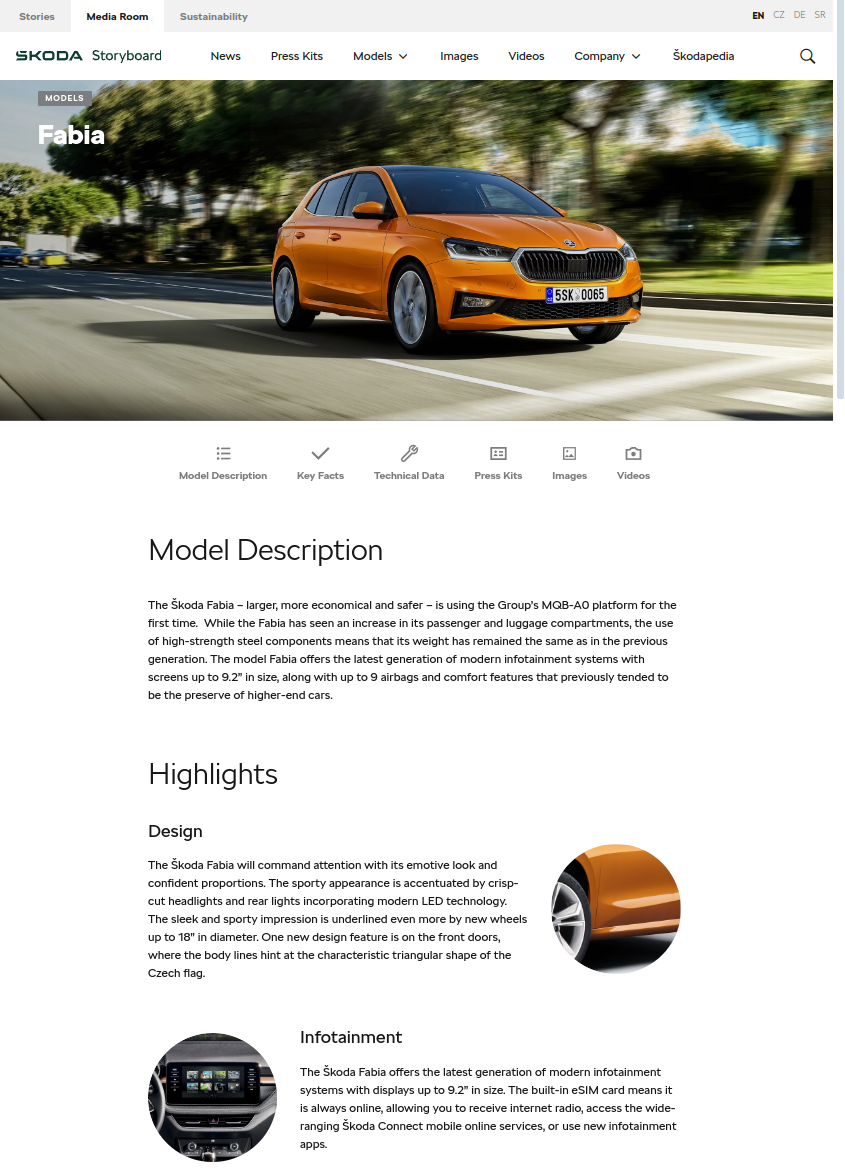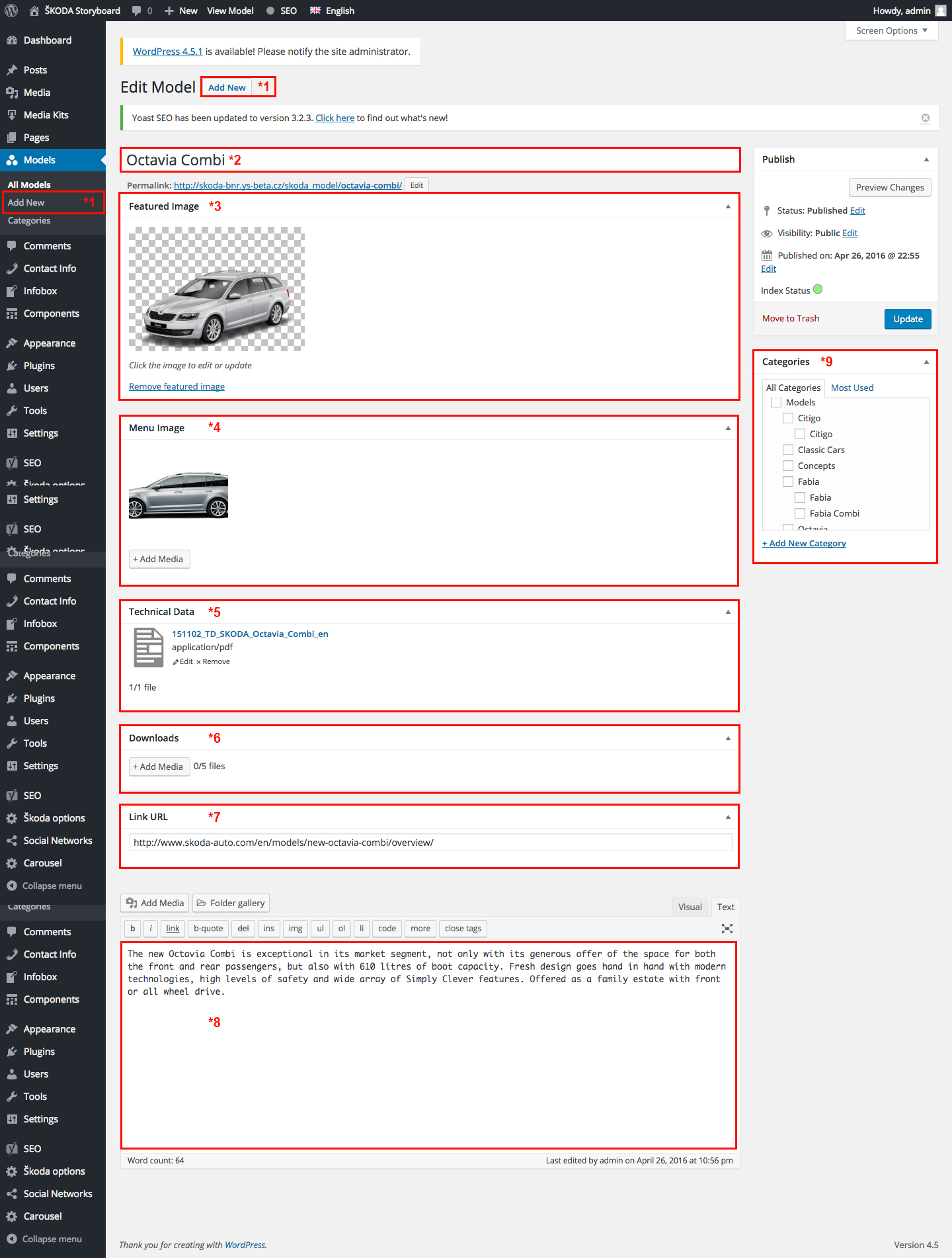Models
Summary
Generally similar behaviour as Module for Events
Description
All relevant data can be entered in the authoring section as a specific article with a specific field set. - When the module (widget) is used on a page, the editor can define the default Line Selection and Car Selection to be shown on that page, i.e. on „Models > Fabia“ this would be „Fabia“ and for example „Octavia Combi“
Visual behaving (Desktop):
- Line Selection - onClick: select the line to be shown in „Car Selection“. Default: the first item, can be changed by an editor
- Car Selection - onClick: select Car to be shown in „Car Info“. Default: the first item, can be changed by the editor.
- Car Info - onClick: „Go to page“: Go to the sub-category of line, i.e. „Models > Octavia“.
- Technical Data - onClick: add technical data to Media Cart.
- Related Contents - onClick: Search for related content type (set Tab in search to type).
Features
- Widget
- Configuration:
- Title
- Default Line selection
- Default Car Selection
- Responsive
Screenshots Desktop
Add model
- Click on Add New in Models in the right menu
- Enter a model name
- Select the model featured image
- Select menu image
- Select technical data, which you previously uploaded to the media library attachment
- Add downloads (optional)
- Add url to skoda-auto.com
- Fill model content text
- Select category. Select the lowest category only. Other will be added automatically.