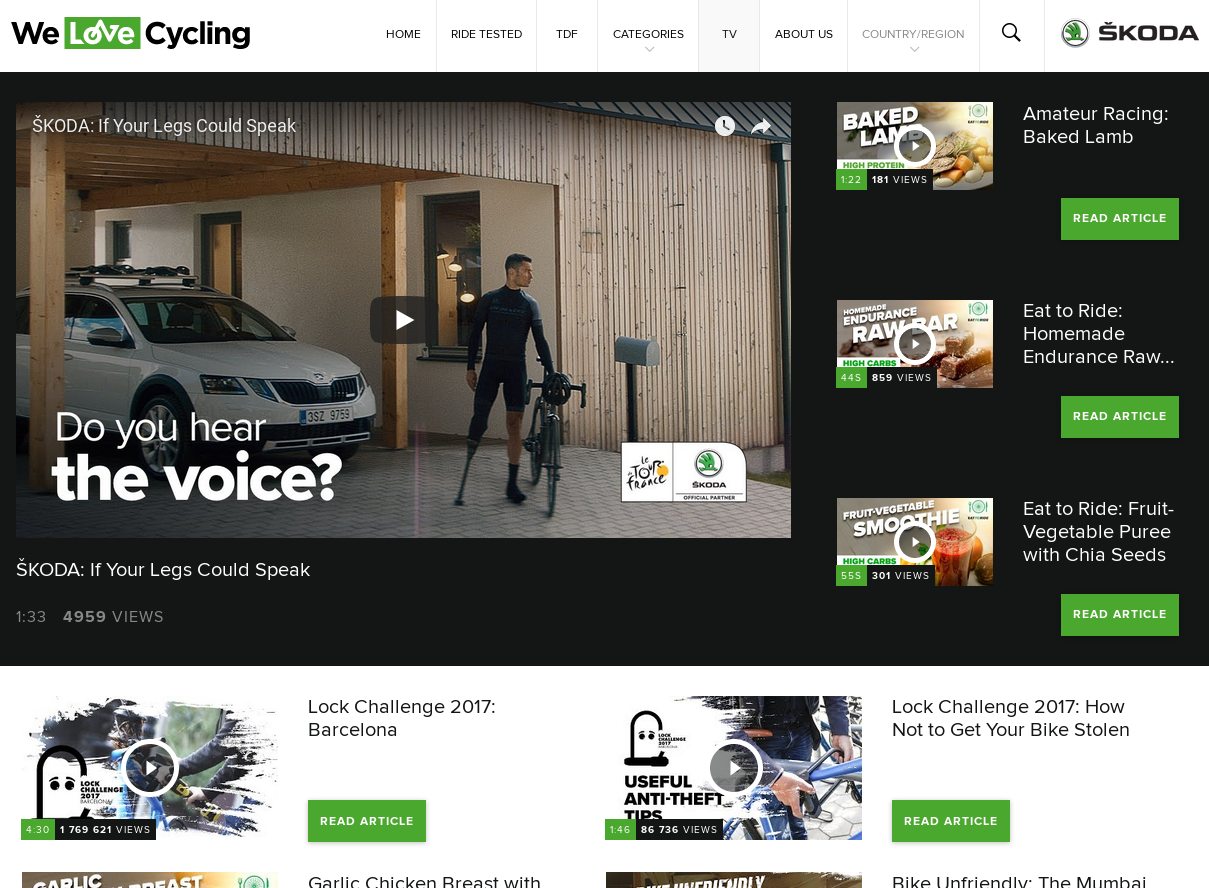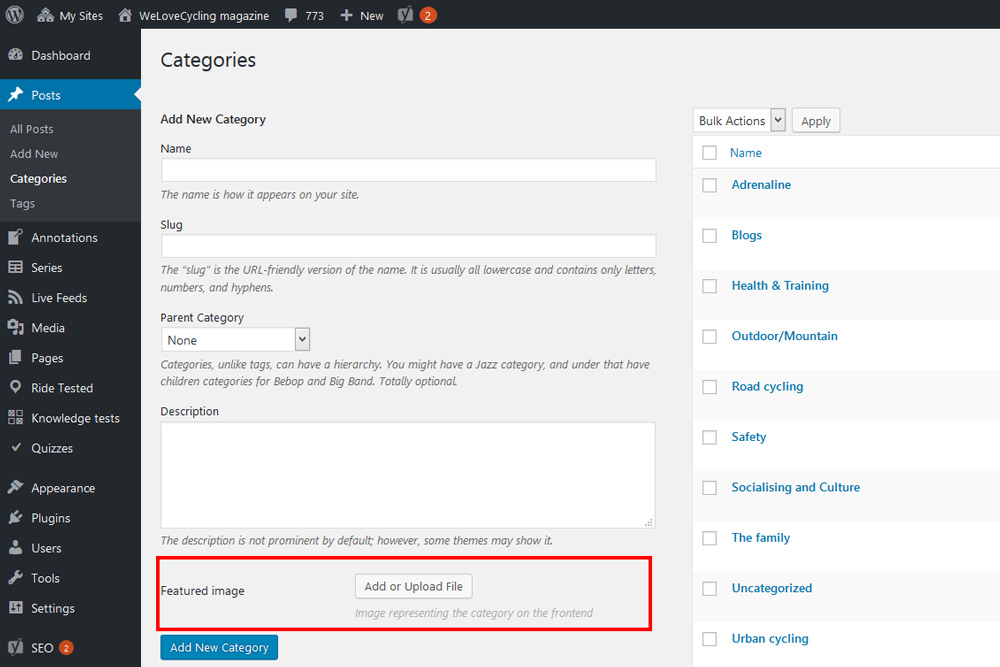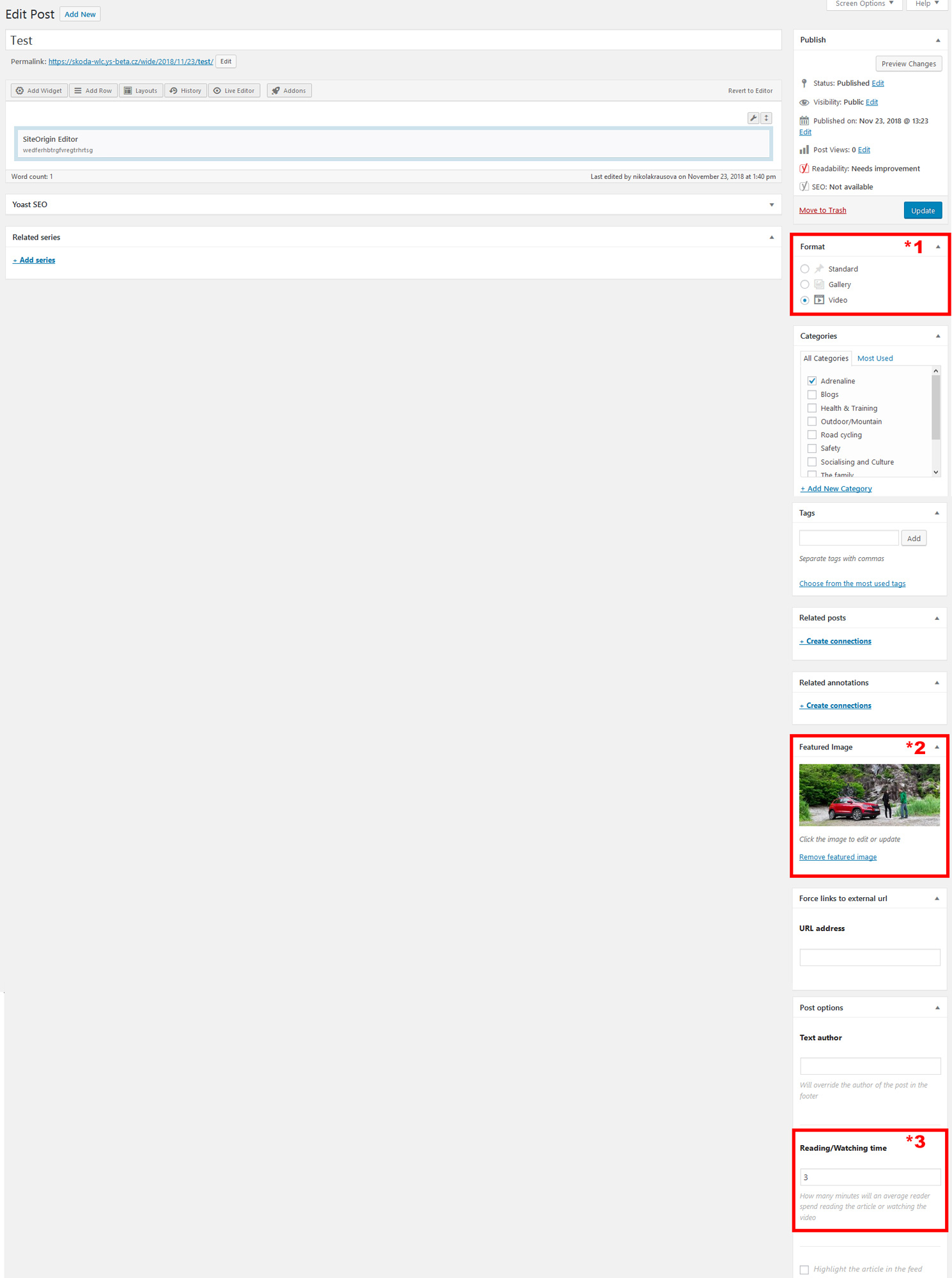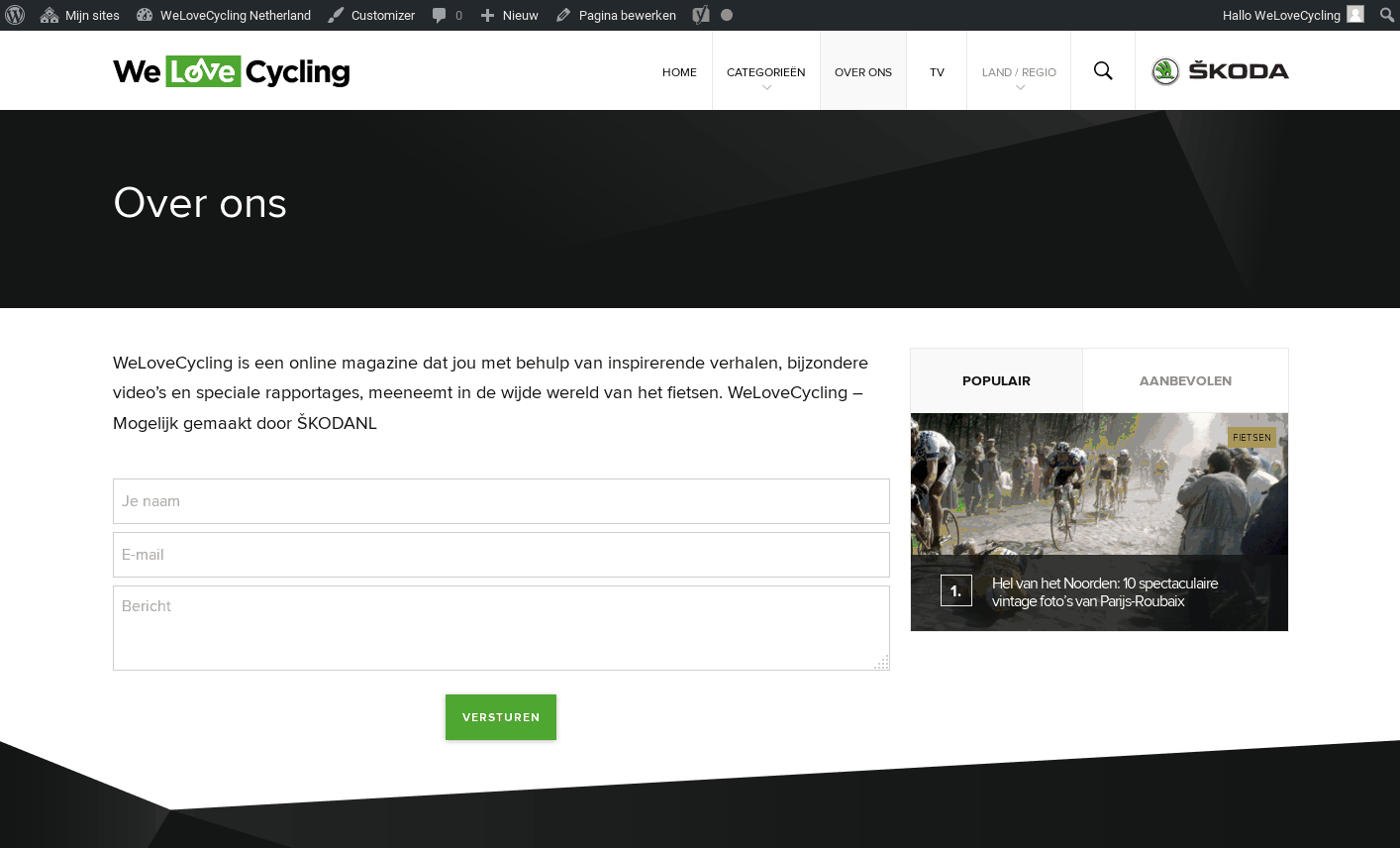Toto je starší verze dokumentu!
TV Section
This section is dedicated to videos used in articles so users have a quick way of finding the relevant videos they are interested in.
Purpose
The TV section can be used in two different ways:
1) As a means to aggregate videos from all articles and lead people back to these articles using a „Read article“ button next to each video. We will be calling this the „Articles TV“
2) As a video section where you just want to list interesting videos or promote the video content. We will be calling this the „Videos page“
Based on your choice you will most likely be using the administration in a different way as well. An explanation on how to use the administration will be found below.
First lets have a look at how to actually fill the section with videos
How to add a thumbnail image to the posts category
Select Categories in the Posts section.
Select the category you want to add the image to.
Add an image through the „Add or Upload File“ button in the bottom part of the section.
URL Format
Also note that it is important to use the correct URL format for youtube videos:

Adding video posts in the TV Section
When creating a new video post, click Add new in the Posts section. In the right sidebar of the window, you have to fill out the following:
- Format – Video
- Featured Image – select a thumbnail image with a video URL address embedded in it. You can find the instructions on how to embed a video URL into an image here: http://wiki.ys-dev.cz/skoda-ep:common:article_-_featured_video?s[]=featured
- Reading/Watching time – fill out the length of the video
Videos page
You can use a single page and add all video embeds to this page. This will be easier to manage because all videos are saved with a single post, but it will prevent you from linking the videos back to articles.
You should use this only if you want to present the videos alone.
If you decide to use the tv section this way, we strongly recommend adding videos to the TV section page itself (instead of creating another page to hold the videos) as shown on the following screencast:
- Open the tv section
- Click „Edit page“ at the top
- Manage embeds