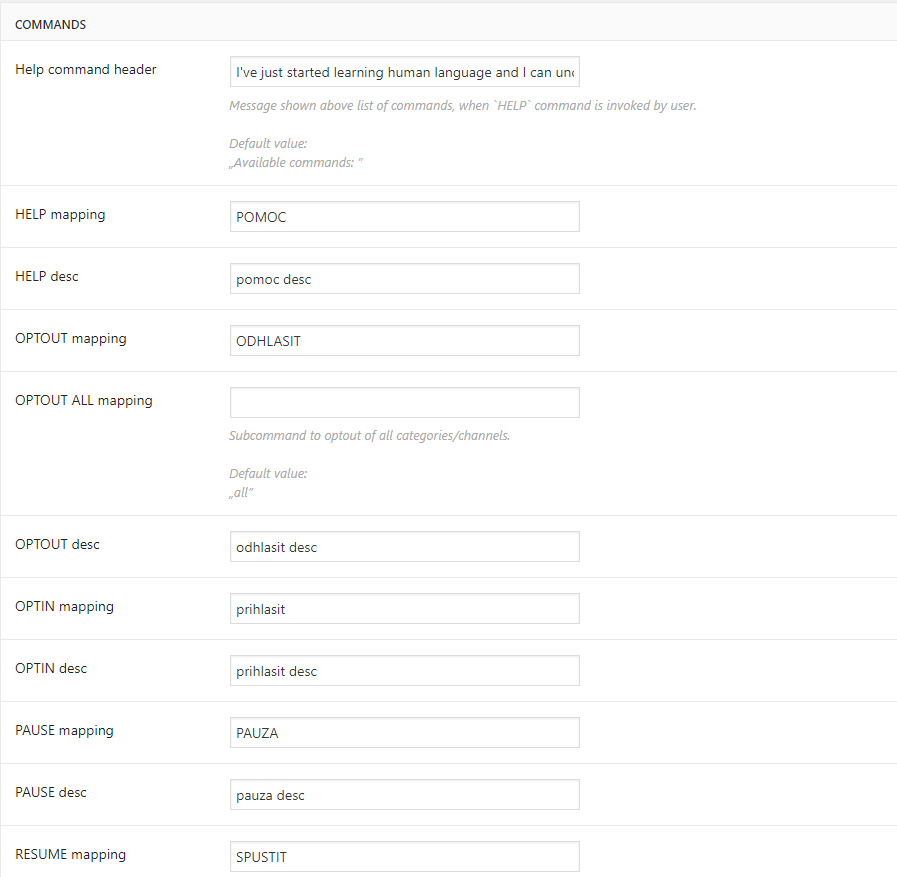Toto je starší verze dokumentu!
Facebook messenger bot
This module contains available submodule - ShoutCast
After successfull instalation and setup covered in this article, continue above on ShoutCast link wiki page.
Setup Facebook Page
Fb messenger bot needs facebook page on behalf which will be communicating.
So its important to create new Facebook page.
After logging into facebook, head over to:
https://www.facebook.com/pages/create/
After creating page, u can get Page ID from URL, for example:
https://www.facebook.com/Test-1796766873669723/ ⇒ 1796766873669723 (will need this later on)
Alternative way to obtain Page ID is described here https://www.facebook.com/help/community/question/?id=378910098941520
Setup facebook App
After page creation it's essential to create facebook App and connect it to Page.
You need to login again as a facebook developer and Create new App
https://developers.facebook.com/apps
Afted App creation head to Messenger section https://developers.facebook.com/apps/xxx/messenger/settings/
Select Page from dropdown and generate Token (will be used later)
Select a page to subscribe
Next step is to setup webhooks
- Callback URL ⇒ wordpress endpoint ⇒ https://skoda-wlc.ys-dev.cz/wide/wp-json/fb-msg/webhook
- Verify Token ⇒ write random string (will be used later)
- Subscriptions Fields ⇒ check „messages“ and „messaging_optins“
Now it's time to setup Wordpress facebook messenger by section „Setup credentials in wordpress“. After All is set up, return here and click Verify and Save to finalize setup.
At first fb messenger bot will be in development mode - only administrator of facebook App will see plugin and be able to optin for notifications - for testing purposes. After development stage is over its essential to submit App for revision to Facebook to enable it for public use.
Setup credentials in wordpress
First step is to enable „YS facebook messenger API“ plugin in Plugins ⇒ Installed Plugins.
Then head over to SKODA options ⇒ FB messenger tab. You should have all fields gathered from previous sections.
GENERAL OPTIONS:
- App ID ⇒ ID of created app in facebook developers console
- App Secret ⇒ Obtained from App main dashboard in facebook developers console
- Page ID ⇒ ID of facebook page on which behalf bot will communicate. Obtaining is described in first section of this manual
- Verify Token ⇒ string set up to validate wordpress API in facebook developers console
- Page Access Token ⇒ token generated in facebook developers console
- Send from all categories ⇒ check to send notifications from all published posts. Otherwise only notifications from particular category new posts will be sent
CUSTOM REPLIES:
- Unopted user ⇒ Turn on replies for unopted users. By default bot doesn't respond to them
- Unopted user text ⇒ Custom message reply for unopted user
- Opted user (wrong cmd) text ⇒ Custom message that will be printed when opted user writes wrong command/reply
- Opted user (wrong cmd) append `help` ⇒ Append list of available commands to previous message
SHOUTCAST:
- Enable ShoutCast ⇒ Completely hide/show ShoutCast module
Inserting Shortcode into Page
FB messenger bot plugin needs to be inserted into page, to display optin button for users on frontend.
In visual editor use shortcode plugin button
Or in texteditor shorcode:
[fb-msg-optin msg=„Optin for notification!“]
msg ⇒ This message displayed on fronend above optin fb button
Publishing post with notification
When publishing new post (or updating older one, which was not notified by FB messenger bot) check „Send one-time publish notification“ option.
After publishing/updating, all users opted for selected main category will be notified. In case that wordpress doesn't include „main category“ function, notifications will be sent to all assigned post categories.
Notifications for each post will by sent only once.
CUSTOMIZATION
Customisation of all automatic text messagess is possible.
In SKODA options menu → two tabs are available
FB msg - general
Whole facebook bot consists of 3 main modules, which can be turn on/off separately to suit your needs.
it is possible to remap standard commands with custom version.
Ex. OPTOUT mapping ⇒ ODHLASIT. Command OPTOUT will be remapped to ODHLASIT
Ex. OPTOUT desc ⇒ text. Description of command shown when HELP command is invoked by user
FB msg - messages
First option - Reply to unopted user → defines if chatbot responds to every user which is not opted into any channel or categories. In textarea after it is possible to craft what that custom response should be.
Further - this tabs contains many fields to override custom responses for every command issued by user. Various text responses can use replacer placeholder for example help which appends response from HELP command into your custom message. Descriptions of each field also provides default value which is used if no custom override is set up.