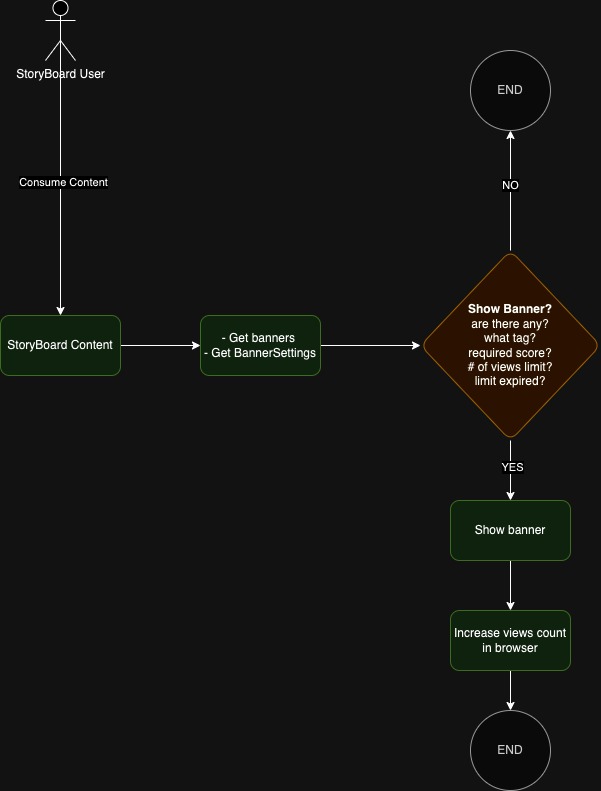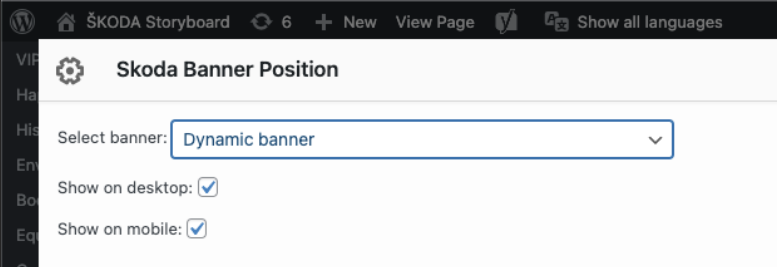Obsah
ŠKODA Banners
Škoda banners module adds capability to published banners on Škoda Storyboard portal. Banners are displayed in 3 ways - calculated (based on some conditions). direct (direct placing in to specific article), content (Site Origin Widget must be usedused).
Škoda Banners Basic Flow
If user consumed an article on the Storyboard and the article is marked by some banner categories, Information is saved in to LocalStorage - browser level. This information is used to determinate if banner should be display or not.
When there is a banner available and all conditions are met to display it, Page store information about display too. So it can track how many time banner was shown to user. If limit is reached, next information is saved - so it can hold showing banner until some time (specified on the banner level setting).
Banner is displayed until „Show max“ times
- Each banner display is saved to the user's browser.
For example, if the banner's Show max is set to 20, the user views the banner 18 times, and then the Show max is set to 10 in the admin, the banner will stop displaying to the user because it has 18 views stored on its page
- After displaying the „Show max“ times, it is checked if the last display occurred: (Time now - Time of last banner display) > Show max expiration
Example: (29.8.2023 - 20.8.2023) > 3 = The last display occurred 9 days ago and Show max expiration is set to 3, so the banner resets and starts displaying again until the „Show max“ times are displayed again and then repeats
- Show max expiration - resetting the banner display starts checking when the number of views (Show max) is full, not periodically!
ŠKODA Banners global settings
Settings control global parameters for banners. It is mostly used for enable debuging or disable positional banners, and some more parameters. All options have its own description.
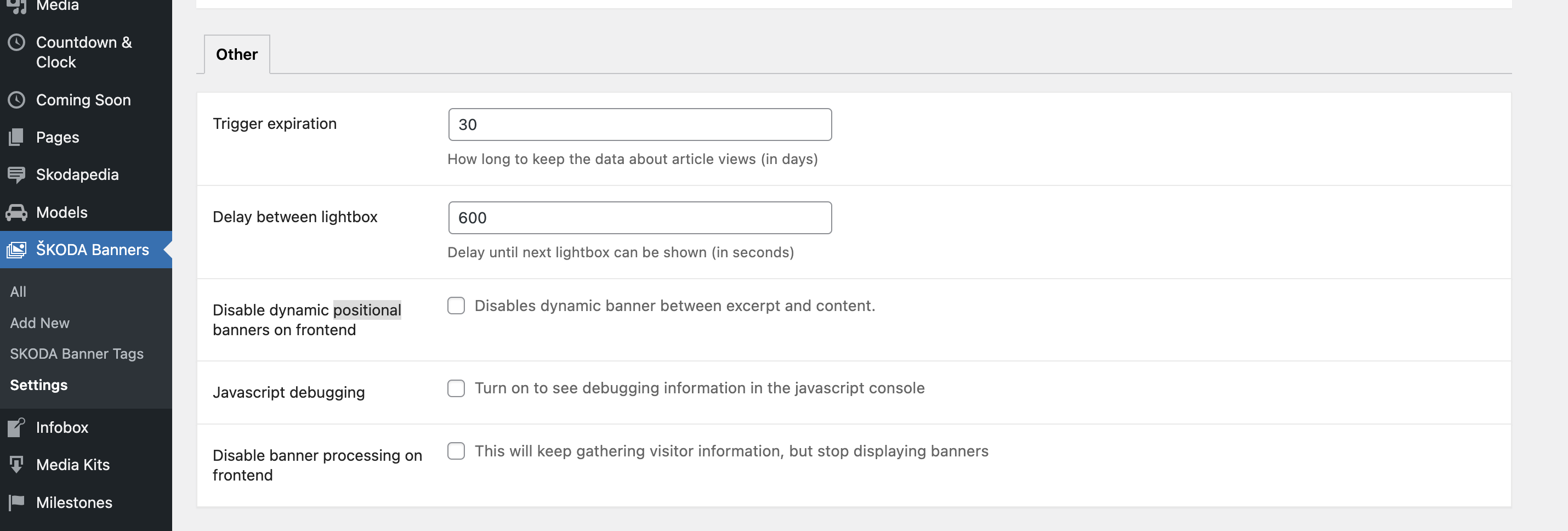
Redaction
Redaction is based on CPT (custom post type) - see Redaction > ŠKODA Banners section in left navigation. Playground direct link: https://storyboard.skoda.ysplay.cz/wp/wp-admin/edit.php?post_type=skoda-banner
Tags
Before you create first banner, you should create a banner tag, which is used for calculating end user interests. Create tag „A“ and mark several articles (Stories/News) with this tag. So if the end user will open this articles we will save he is interest in tag „A“. If he opened 2 articles with category „A“ we increase his „A“ score +2.
Banner
When you are ready with this settings, you can prepare a banner. Playground direct link: https://storyboard.skoda.ysplay.cz/wp/wp-admin/post-new.php?post_type=skoda-banner
Keep on mind that: * Even if a banner is eligible it might not display. It is decided randomly from all eligible banners * 2 views of the same article (page refresh) are counted as 2 views for eligibility display
Fill the redaction form:
- Select Language - IF you have EN image use EN translation of the banner - so banner in english may appear only on EN Storyboard.
- Title - used just for your purpose
- ID tracking - used for s-Drive and tracking of this specific banner
- Images (Mobile, tablet, desktop) Upload JPG/PNG you want tu use for specific devices / page sizes
- Add countries which will have specific target URL of the banner, Add as many as you wish and have specific URL.
- International banner URL - Target URL for all others countries
- Alternative text for banner image
- Minimal tag views - Minimal number of post views with this tag for the banner to be eligible to display
- Banner Type (Positional = between excerpt and main content | Sidebar = in sidebar - sticky banner | Popup = displayed popup window).
- Show trigger delay - only for Popup
- Show trigger scroll - only for Popup
- Show max - Maximum banner displays for current user.
- Show max expiration - Number of days after which to display banner again (after reaching „Show max“)
- Country blacklist - Allows for the exclusion of countries using their 2-letter ISO 3166 codes. You can exclude an unlimited number of countries.
In article banner settings
You can modify banner settings on page/content level. All settings are placed in ŠKODA Banner setting authoring box.
- Select ŠKODA Banner tag - it is used for marking the article with Banner tag used for calculating banner display condition.
- Banner settings - contain 2 checkbox - Hide on desktop and Hide on mobile. - Adjust banner between excerpt and content. By default, the banner is shown on mobile and desktop.
- Campaign settings - helps you to override dynamic/calculated banner selection with specific one for each position (Positional, Sidebar and Popup)
Banner as a widget
There is Site Origin Editor Widget - „SKODA Banner Position“ which let you in combination with Banner hide options, place the banner in to different position in your article content. You can select specific banner (tape = Positional) or Dynamic banner and let the system select banner for end user.
Bulk tagging of content
To mark relevant content with appropriated Banner tag, you can use Bulk Edit in list of articles, Use search, or click some term from for example Models taxonomy, It will select all articles for example market by KAROQ, Select found articles (not more then 10) click Bulk Edit, Add tag to ŠKODA Banners Tag field and save it (be sure the tag exist in selected language before save it), Wait for articles update - If you get timeout, refresh page to check, how many articles has been updates with your tag. You can decrease number of articles in bulk action Always work only with ONE language!
Dynamic banners on homepage
- Add this tag to the banners, that you want to show on the homepage.
- On homepage, add Skoda Banner Position widget. Select “dynamic banner” in the widget settings.
- You can also use shortcode ŠKODA Banner - Dynamic.
Škoda Banners - Special Banners for Homepage and Stories
For special occasions, it is possible to set a dynamic banner for the main page and for stories. If there is an exceptional event or the banner contains dynamic elements (for example, a countdown to an important event), then you can override standard banners using the settings in Škoda Options.
This menu item is already available for the „editor“ level
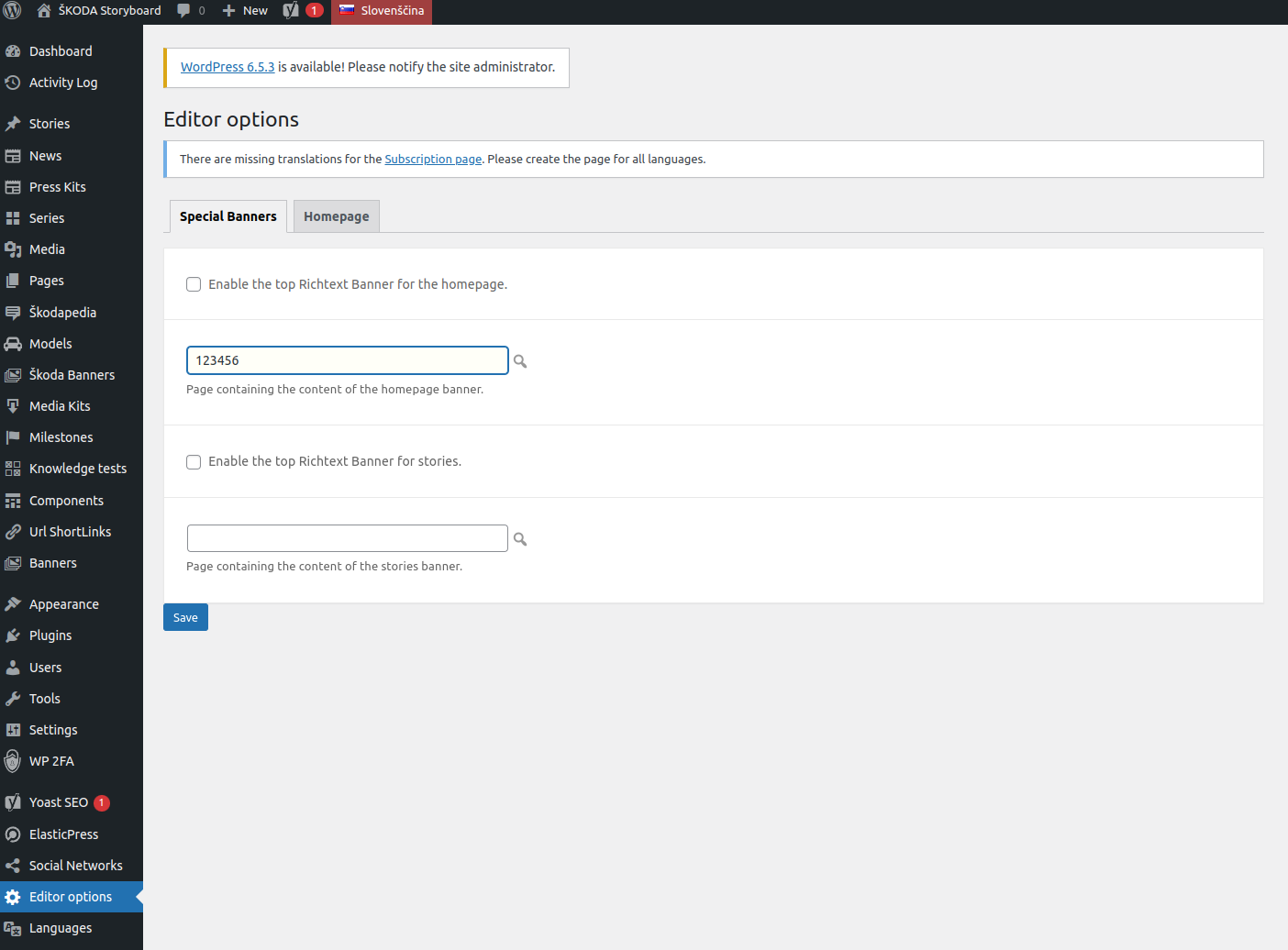
Settings
Each language version has its own „Skoda Options“, so you have to be in the right language section when creating the banner and you don't have to worry about the banner appearing on another importer's page.
Create a dynamic banner
If you need a dynamic banner you must create a page in your selected language.
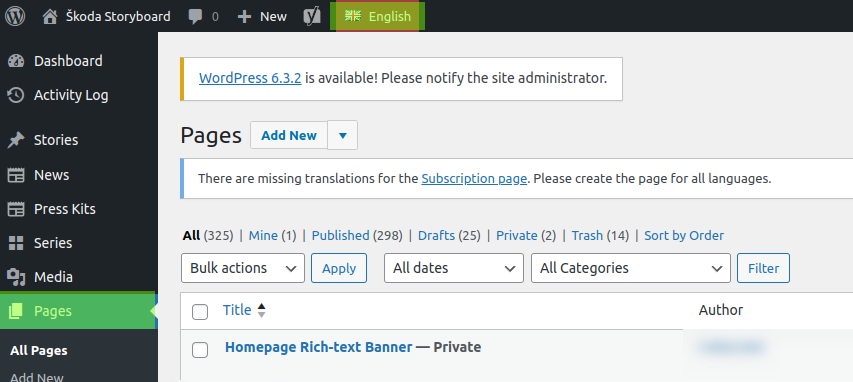
Then fill the banner with your own content. You can use Site origin widgets as you see in an example below and publish page as private.
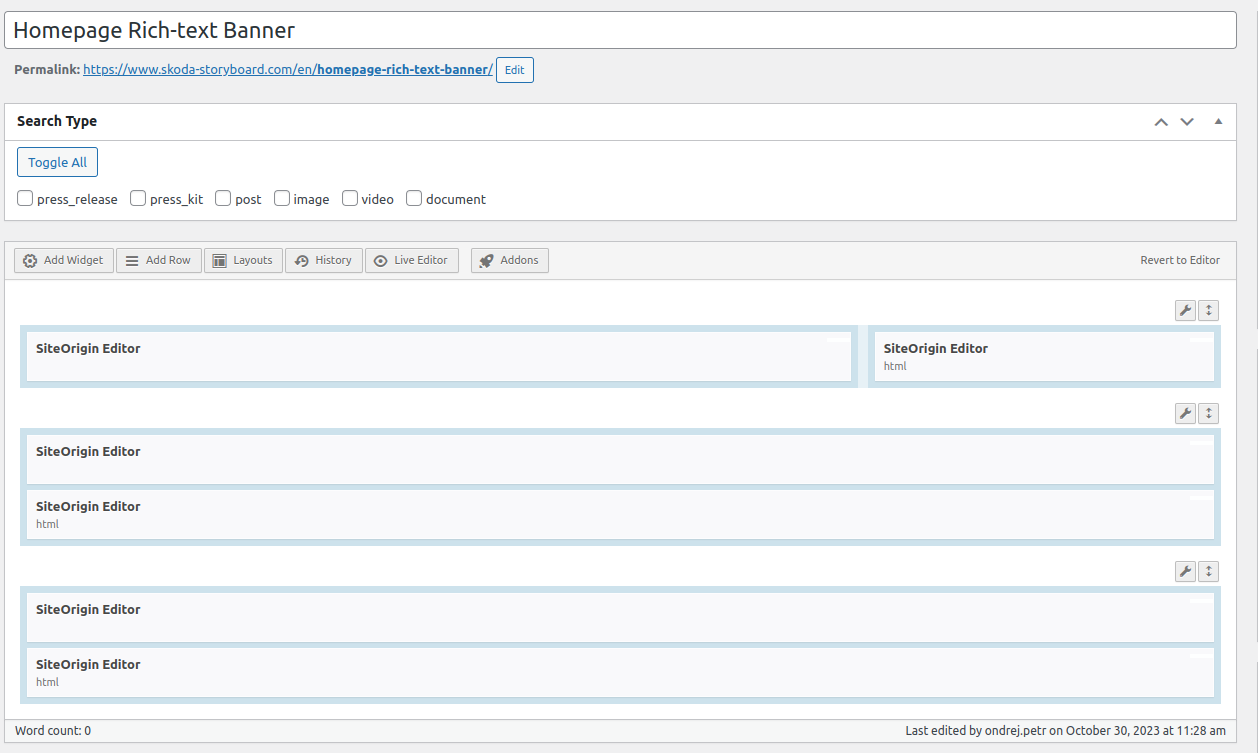
Fill the ID of the page that you have created in the Škoda Options settings.
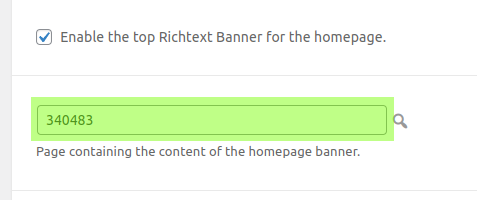
Set testing template
If you want to test your banner properly set the page template for „Banner homepage/stories“ template.
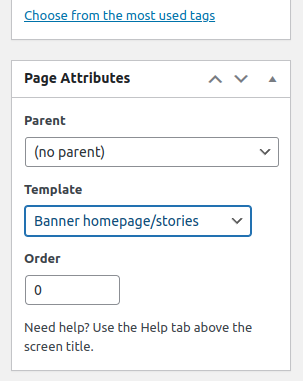
External URL
To add a URL to a rich-text banner, you need to add Custom fields on the banner post.
First allows you to view custom fields on your screen options as you can see in the image below.
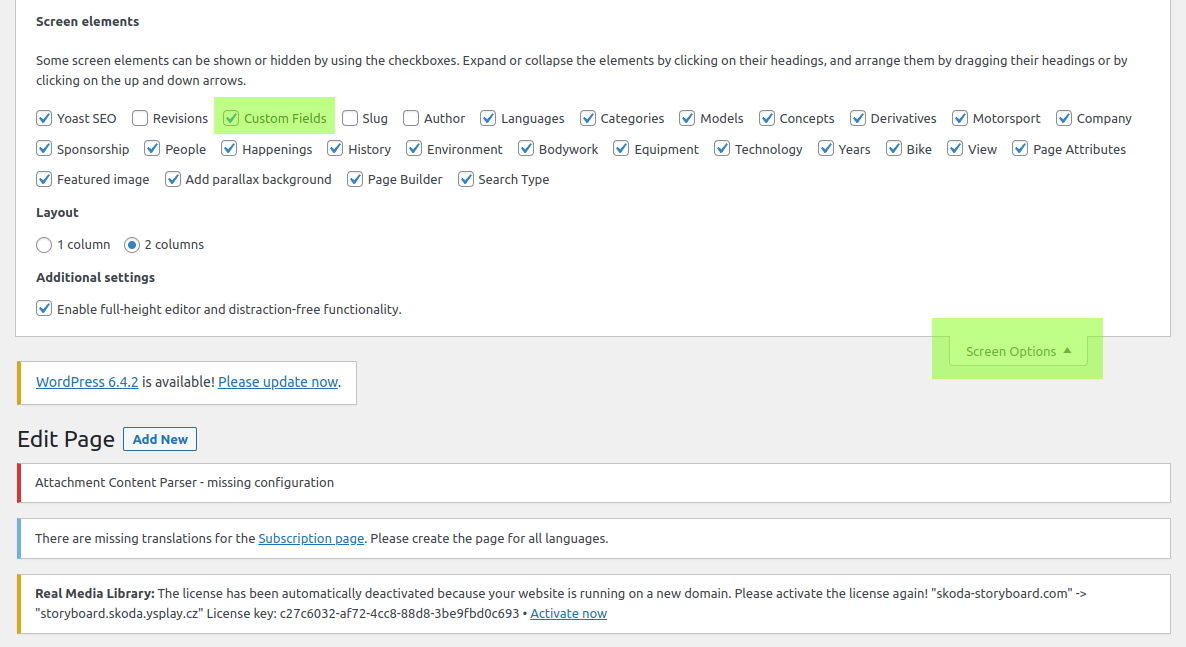 Now you can set up an external URL:
Now you can set up an external URL:
- external_url - URL for the banner redirect
- external_url_target - target attribute of <a> element, accepted values _self or _blank