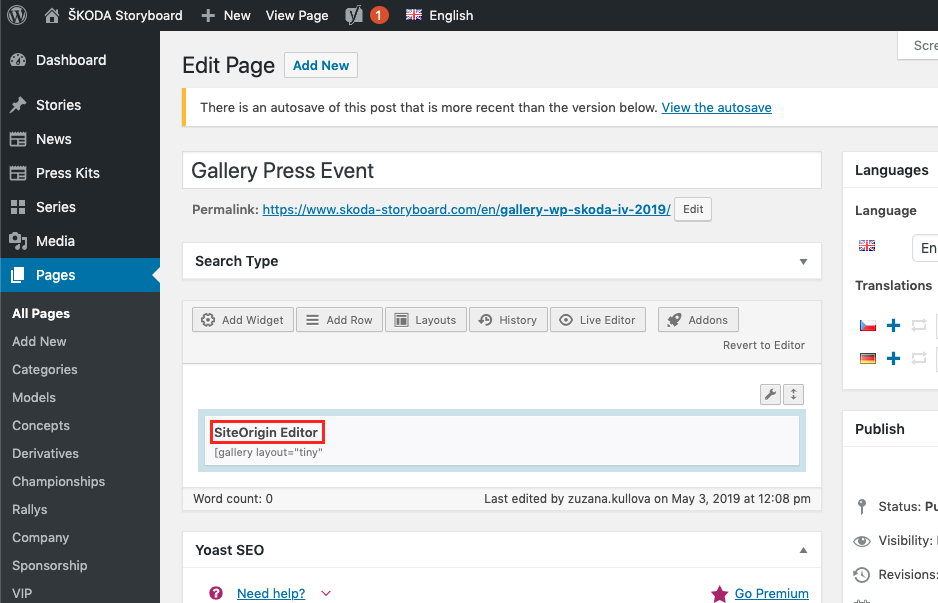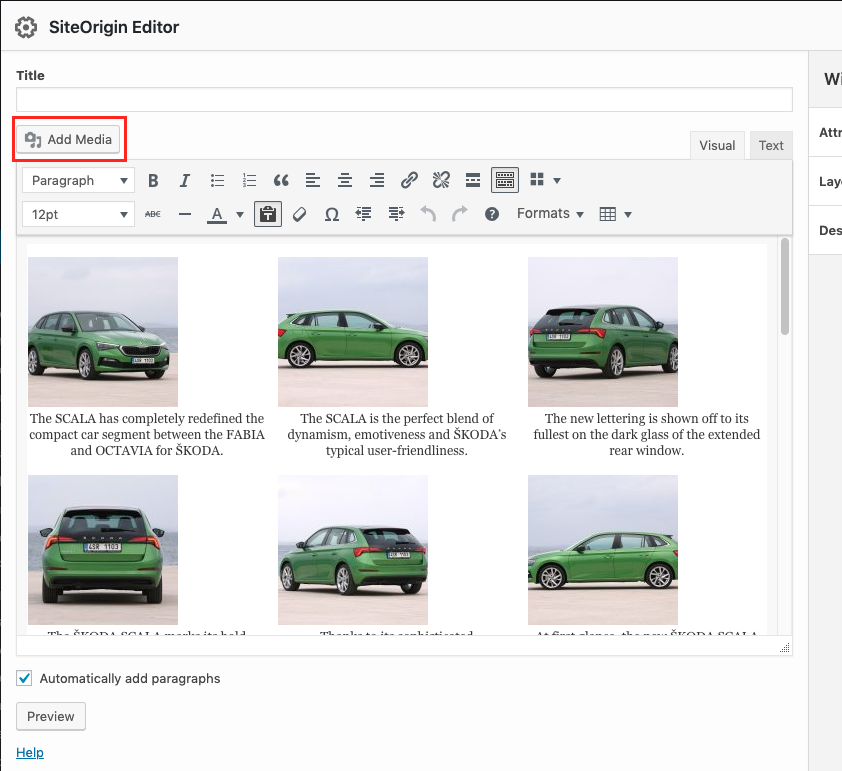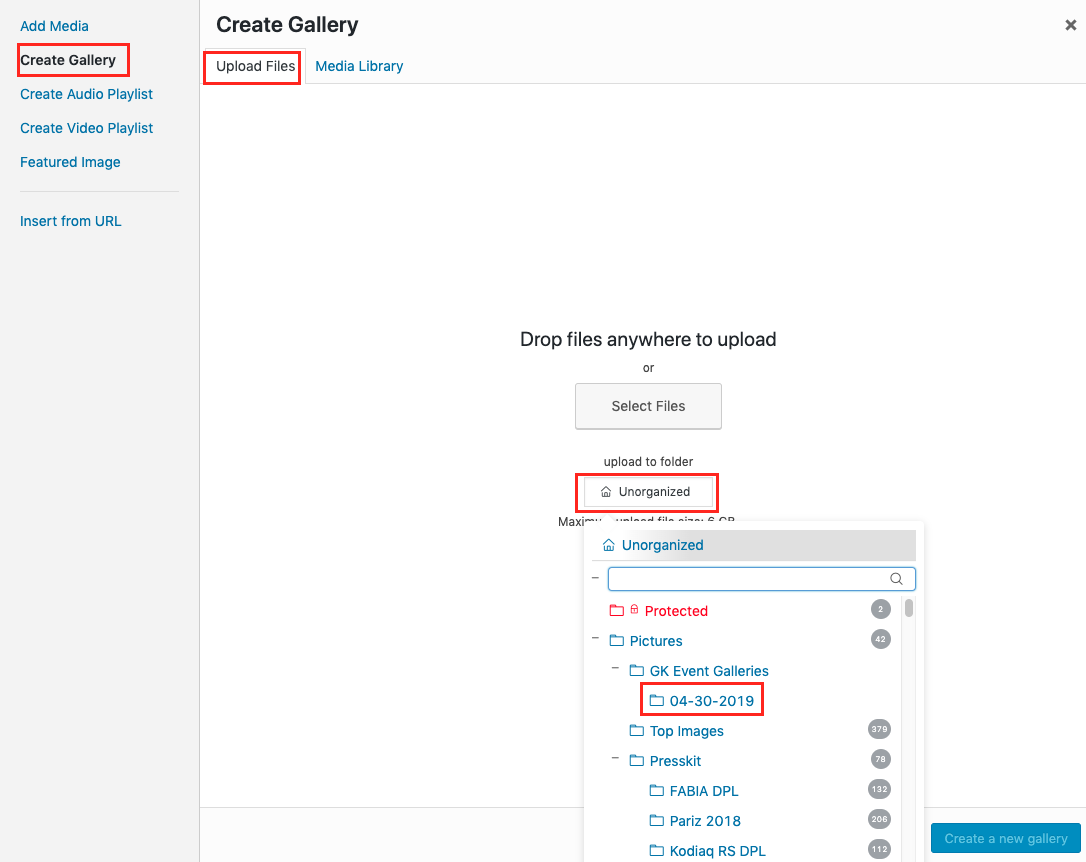How to Create a Gallery for an Event
Photo Preparation - Convert photos to JPG format with a maximum resolution of 4k (4096 × 2160).
Log in to the Storyboard editorial at https://www.skoda-storyboard.com/wp/wp-admin/
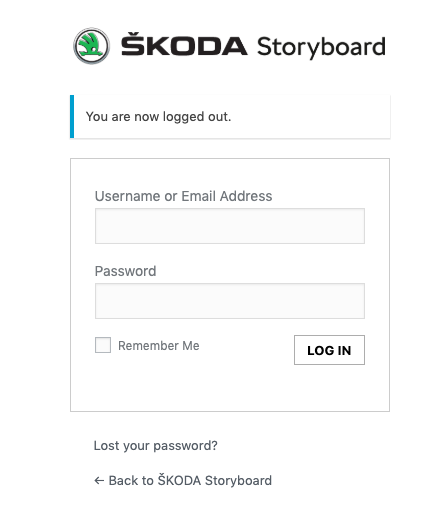 Selecting a Folder - Go to Media > Library and check if the appropriate folder under Pictures > GK Event Galleries > <folder with specific event/date> exists. If the folder does not exist, create it as follows:
Selecting a Folder - Go to Media > Library and check if the appropriate folder under Pictures > GK Event Galleries > <folder with specific event/date> exists. If the folder does not exist, create it as follows:
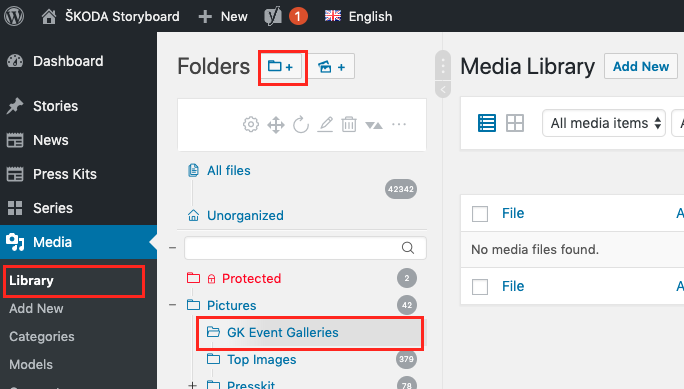
3a) Creating a Folder - Choose the folder where you want to add a new one. In our case, select „GK Event Galleries“ and at the top, click on the folder icon with a „+“. Enter the folder name and confirm by pressing „Enter“. This prepares the folder for uploading new photos.
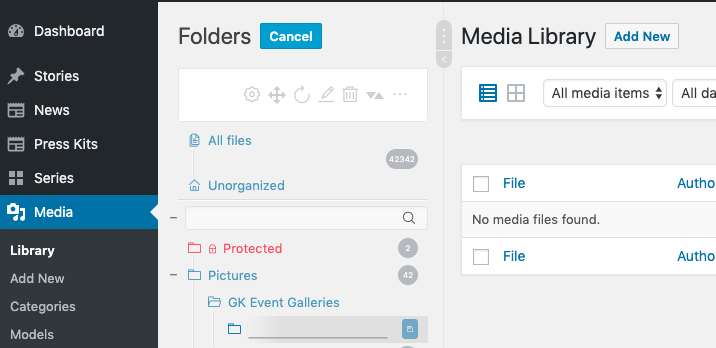
Inserting the Gallery - Insert photos as a gallery on a page, for example, https://www.skoda-storyboard.com/en/gallery-wp-skoda-iV-2019/. Navigate to the page and at the top, click on „Edit page“ (this button is available only to logged-in users).
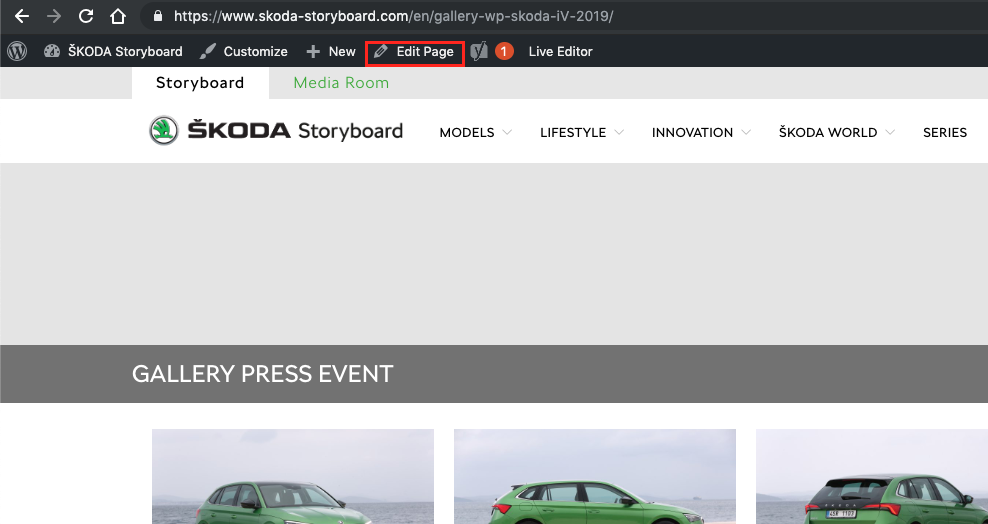
Click into the SiteOrigin Editor box (either on its name or on the „Edit“ link within it).
Place the cursor in the article where you want the gallery to be positioned and click the „Add Media“ button above the text editor. In the dialog, select the Create Gallery option.
In the middle of the page under „upload to folder“, switch from „Uncategorized“ to the folder you created in step 3a.
Open the folder on your disk and either drag and drop photos into the dialog window or use the „Select Files“ button to choose photos from the disk. Once all photos have been uploaded, click the blue „Create a new gallery“ button. In the following dialog, you can arrange the photos by dragging them with your mouse. Insert the gallery into the page by clicking the „Insert gallery“ button.
Finish editing in the SiteOrigin Editor by clicking the „Done“ button and save/update the page by clicking the „Update“ button on the right side of the editorial page.
Important Notes! All photos must remain with the Hidden flag! Therefore, in the media list, the option in the column with the crossed-out eye icon must be checked. The page with the gallery must always be accessible only by password!